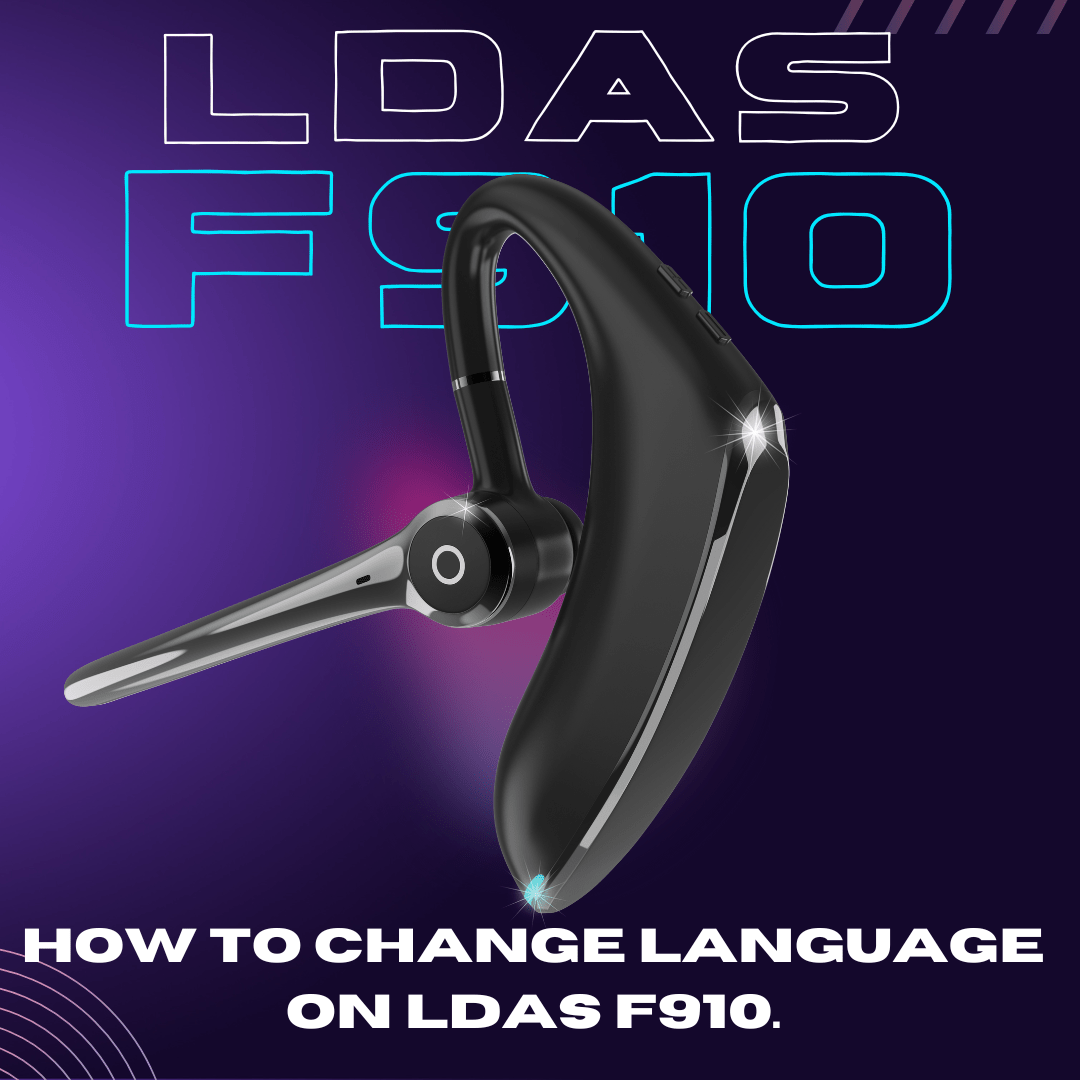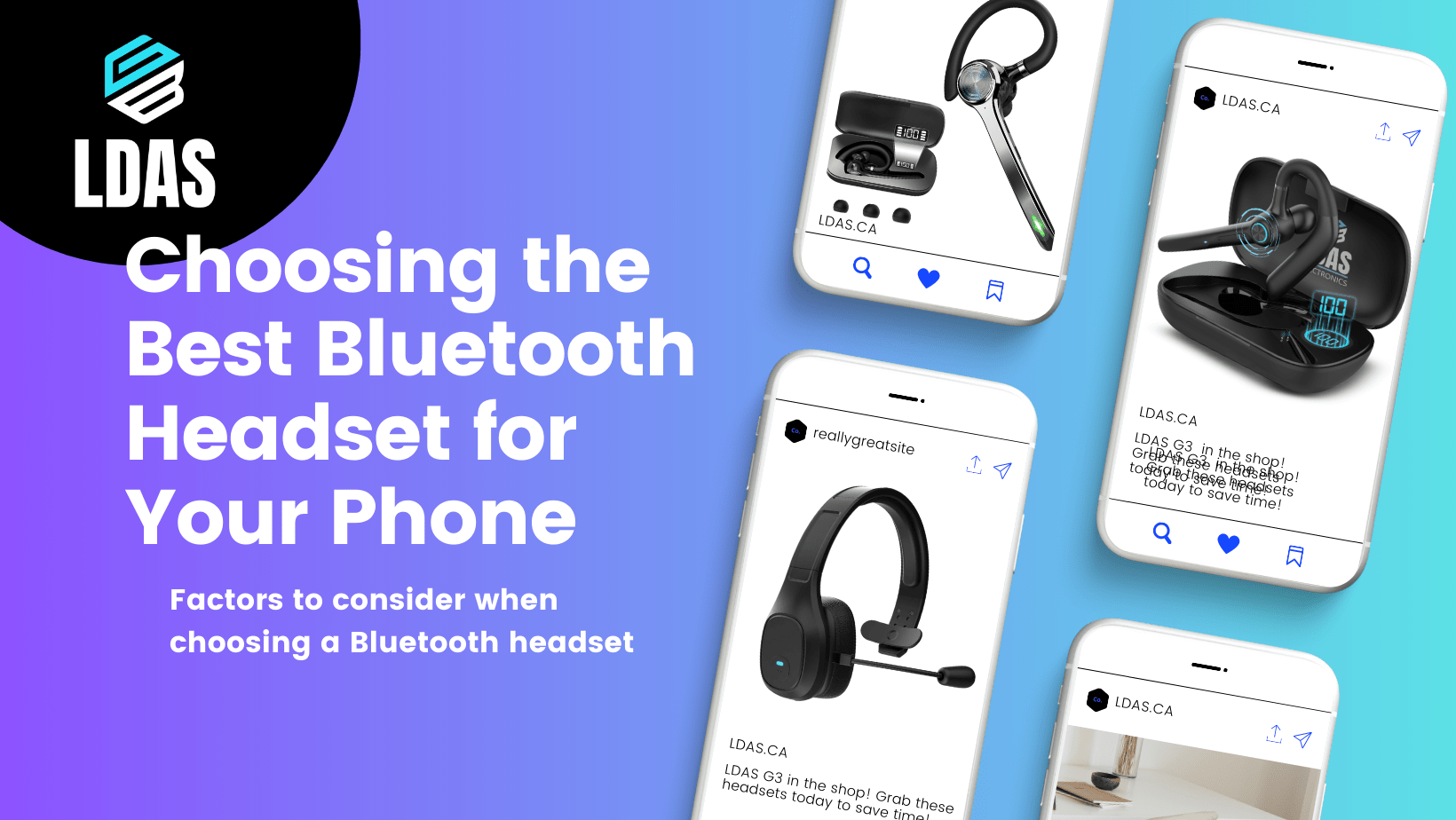Are you struggling to understand the language settings on your LDAS F910 Bluetooth headset? Don't worry, we've got you covered! In this blog post, we'll guide you through the process of changing the language on your headset step by step. So, let's get started!
Why Change the Language?
Before we dive into the instructions, let's quickly discuss why you might want to change the language on your LDAS F910 Bluetooth headset. Perhaps you purchased the headset in a different country, or maybe you simply prefer using a different language for your device. Whatever the reason, the F910 Bluetooth headset offers language customization to enhance your user experience.
Step-by-Step Guide
Follow these simple steps to change the language on your F910 Bluetooth headset:
Step 1: Access the Settings Menu
To begin, make sure your headset is turned on and connected to your device. Then, locate the settings menu on your headset. This can usually be chnaged by pressing the MFB (Main Button) 3 times very fast or by referring to the user manual for specific instructions.
Step 2: Navigate to Language Settings
Once you have accessed the settings menu, navigate to the language settings option. This may be labeled as "Language," "Language Settings," or something similar. Use the volume buttons or the navigation buttons on your headset to scroll through the menu options until you find the language settings.
Step 3: Select Your Preferred Language
After finding the language settings, select your preferred language from the available options. Use the volume buttons or the navigation buttons to scroll through the languages until you find the one you desire. Once you have selected the language, confirm your choice by pressing the MFB (Main Button) or following any on-screen prompts.
Step 4: Test the Language
Once you have changed the language, it's a good idea to test it out. Navigate through the menu options on your headset and ensure that the language has been successfully changed. If you encounter any issues or need further assistance, refer to the user manual or contact our customer support for help.
That's it! You have successfully changed the language on your F910 Bluetooth headset. Enjoy using your headset in your preferred language and have a great audio experience!
Remember, if you ever need to change the language again, simply follow these steps. Now you can fully customize your F910 Bluetooth headset to suit your language preferences. Happy listening!